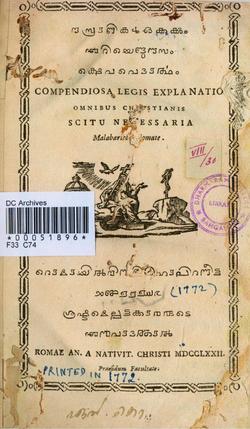When a user generates graphics on a computer for printing, or wishes to print images from a digital camera, it is a common mistake to assume that the colors seen on the screen will look the same in print. As a result of this mistake, files for printing are often erroneously sent in the Red-Green-Blue (RGB) format for printing. The issue lies in the fact that the computer screen and many photo editing programs show colors in RGB mode, while images are printed on paper in Cyan-Magenta-Yellow-Black (CMYK) format. Sometimes the conversion from RGB to CMYK works without any problems arising, and a printout will look identical to what shows up on the computer. In other cases, there will be noticeable differences between the shades of color. The key to avoiding this potential problem is to convert all graphics to CMYK format during the layout design phase.
RGB Color Mode
RGB is the color scheme that is associated with electronic displays, such as CRT, LCD monitors, digital cameras and scanners. It is an additive type of color mode, that combines the primary colors, red, green and blue, in various degrees to create a variety of different colors. When all three of the colors are combined and displayed to their full extent, the result is a pure white. When all three colors are combined to the lowest degree, or value, the result is black. Software such as photo editing programs use the RGB color mode because it offers the widest range of colors.
CMYK Color Mode
Printers print color onto paper using the CMYK color mode only. This is a four color mode that utilizes the colors cyan, magenta, yellow and black in various amounts to create all of the necessary colors when printing images. It is a subtractive process, which means that each additional unique color means more light is removed, or absorbed, to create colors. When the first three colors are added together, the result is not pure black, but rather a very dark brown. The K color, or black, is used to completely remove light from the printed picture, which is why the eye perceives the color as black.
Why RGB Colors Need to be Converted
The RGB scheme has a greater range of colors than CMYK and can produce colors that are more vivid and vibrant. These colors are beyond the range of CMYK to reproduce and will come out darker and more dull in print than what is seen on the monitor or display. Because the RGB color mode has the full range of colors, documents shown in CMYK mode will always show up precisely on-screen. RGB colors, however, will not necessarily appear in print as they do on-screen. To accurately print the document or image, it must be converted from its original RGB format to CMYK. It is possible to do this by using software such as Adobe Photoshop or Adobe Illustrator.
Adobe Photoshop vs Adobe Illustrator
Adobe Photoshop is a complex and powerful photo and raster graphics editing program. It is designed for both simple and advanced photo retouching and editing. It is more ideally suited for web pages and the distribution of professional photographs in online galleries. Because Photoshop documents are generated in raster format, they do not scale very well. A Photoshop image that looks crisp and clean on an 8.5 inch by 11 inch document may look blocky, or pixelated, on a billboard. Furthermore, Photoshop images default in RGB format, which potentially means the colors seen in the document won't be precisely reproduced in print. Adobe Illustrator is a vector graphics editor that many graphics artists use to produce commercial quality logos and graphics, such as stationery, business cards and printed newsletters. Illustrator documents default to CMYK mode, which is the same color scheme that appears on paper. Also, because of its use of vector-based graphics, documents produced by Illustrator are safer for resizing. This means that an Illustrator document can theoretically look as crisp and clean on a billboard as it will on a business card. As a result, Adobe Illustrator is geared more for printed documents than Adobe Photoshop.
Converting RGB to CMYK
Converting RGB format pictures to CMYK mode for printing can be a complex task. It often involves using RGB to CMYK conversion tables, or various software utilities, to ensure that the colors seen on the computer screen will match the colors that appear on print. One way of making this process quicker and more efficient is to simply convert a file to CMYK format as soon as it is created if there are any future plans for converting the documents to printed format. Photographs that are imported into the document typically come in RGB mode, and it will be necessary to convert them individually. These can be problematic because they occasionally contain colors that are “out of gamut”, which means it contains colors that the CMYK color mode cannot reproduce. To check for this, click on the “View” menu in Photoshop and then “Gamut Warning”. Colors that turn gray are the ones that are incompatible with CMYK mode. Photoshop can either replace these colors with what it calculates as the next best color, or the user can use the color replace tool to select the color and manually replace it with the closest match. Once this is completed, the resulting document can be saved in CMYK mode and exported to Adobe Illustrator or Adobe InDesign, and later sent to a printer or printing service, with the confidence that the document will look the same on paper as it does on-screen.
For further information about RGB and CMYK, see the following links: